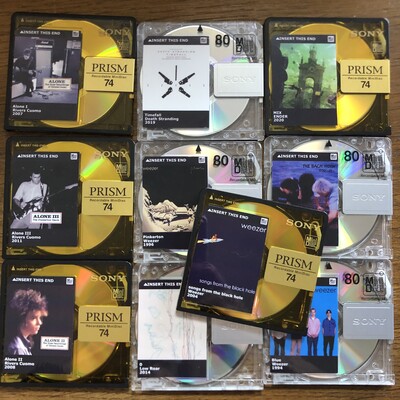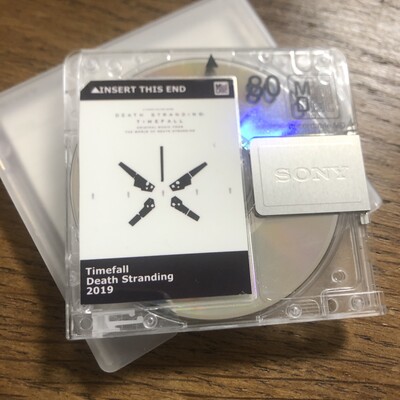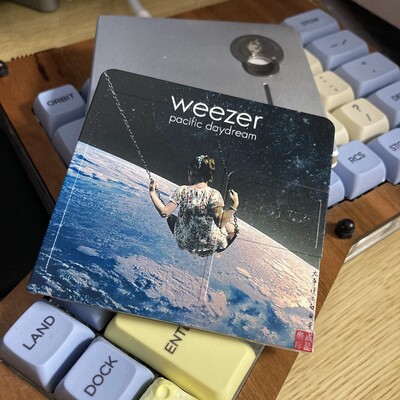MiniDisc Labels
While new MiniDiscs do ship with label stickers (which work really well with frixion pens by the way), many people want to make custom labels for their discs. There are a few ways to do this.
Sticker Paper
The first way is by using generic sticker paper. Disc labels can be generated using the MiniDisc label generator website, or by editing the Inkscape template. This template is based off the one from /u/DaveMitHut from his reddit post.
For MiniDisc's 10th Anniversary (c. 2002), Sony produced a simple label generator with selectable colors, fonts and label designs.
Once printed, simply cut to shape and apply.
The paper used in the above examples is two part water proof paper purchased in Japan.
Pre-cut Sticker Paper
skurtis on eBay sells pre-cut minidisc labels. These look great and are already cut to size making them quite easy to use. He does not provide an editable template (just one for spacing), but we have created an inkscape editable version of it. Note that this template is untested.
UV Printing
MiniDisc labels can also be UV printed. Any local UV printing service can do this for you. Users have reported good experiences with BluishSquirrel. Below is a comparison between a UV printed disc and a normal sticker label disc.
Note that while BandCDs does bulk printing for band releases, they do not offer single prints for consumers.